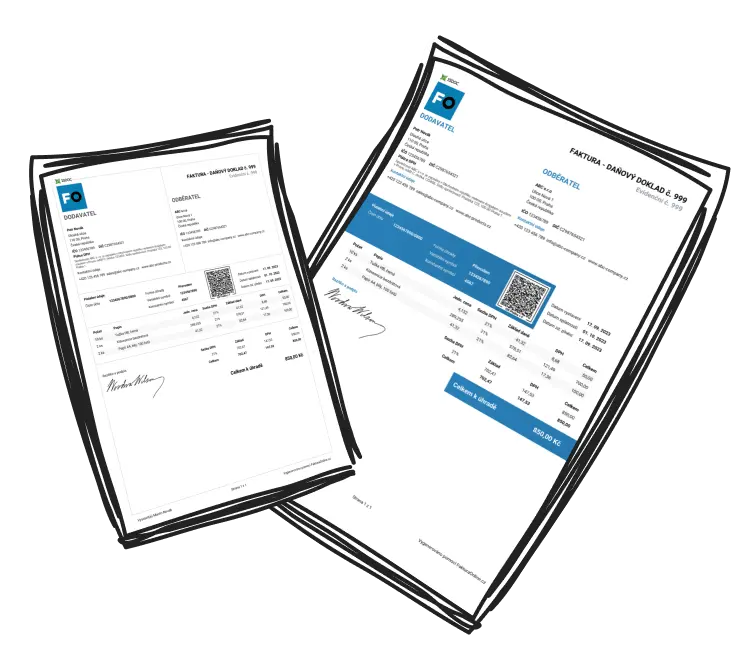InvoiceOnline.com introduces a new feature that allows you to customize the numbering of invoices and expenses according to your preferences. This guide will walk you through the steps to correctly set up and leverage number sequences.
🔄 How does invoice and expense numbering work?
InvoiceOnline.com automatically fills in the invoice and expense number according to the currently selected number sequence. If you want to use a different number when issuing an invoice, simply overwrite the "Invoice number" field. A prompt will appear allowing you to choose whether:
to use the new number only once, or
to permanently modify the number sequence.

The same menu will appear when editing the numbering of Expenses.


Duplicate warning
If you enter an invoice number that has already been used, a warning will appear in the form. This prevents unintentional duplication of invoices.
Adjusting Number Sequences Settings
To change the number sequences settings, you can overwrite the Invoice Number/Expense Number field when creating a new document.
Another option is to go to the My Account section and choose the Number Sequences option, where you can easily set the desired format for numbering invoices and expenses that best suits your needs.

InvoiceOnline.com automatically adapts the numbering format according to the currently used number sequences. If you want to change the numbering format, you can choose from three predefined options or create your own number sequences format.

Abbreviations for creating number sequences
The following abbreviations are used for easy creation of number sequences
{YYYY} or {YY} – this variable represents the current year; YYYY=2025, YY=25
{MM} – this variable represents the current month
{NNNN} – this variable represents the invoice number counter with leading zeros. The abbreviation can be adjusted according to the desired number of zeros; for example, {NN} for 01.
Proposed Number Sequences Formats
Format 1: Year-Month-Number {YYYY}{MM}{NNNN}
This format combines the current year, month, and the numeric sequence of the invoice.

Example
Invoice No. 1 in April 2025 will be marked as 2025040001.

Format 2: Year-Number {YYYY}{NNNN}
The second format creates automatic numbering based on the year of issuance and the sequential number.

Example
Invoice No. 1 in 2025 will be marked as 20250001.

Format 3: Invoice Number {NNNN}
The third proposed format includes only the invoice number.

Example
If the last invoice had the number 0001, the next one will be marked as 0002.


When choosing any format, you can adjust the invoice number sequence in the Sequence number column as needed.

Creating a Custom Number Sequences Format
If none of the predefined formats meet your needs, you can easily create your own using the abbreviations explained above.
Example 1: {YYYY}/{NN}
This format will create an invoice/expense number, indicating the year of issue, a slash, and the sequential number. The first invoice in 2025 will be marked as 2025/01.

Example 2: I{YYYY}/{MM}/{NN}
When creating a number sequences, you can also insert text into the column. So, if you want to have the designation "I" (invoice) in your numbering, you can simply enter the text.
The first issued invoice in April 2025 will be named I2025/04/01.

Saving the Configured Number Sequences Format
After adjusting the numbering format, simply choose the Save option, and you can start invoicing immediately!


InvoiceOnline.com updates the year of invoice issuance/expense addition, and upon entering a new year, it will automatically start using the new numbering.
📩 Feel free to contact us at [email protected] if you have additional questions or need assistance with configuring number sequences. We're here for you!