Add InvoiceOnline.com to your browser bookmarks and start issuing invoices with two clicks. Make your work easier and have your invoices literally at your fingertips!
How to bookmark InvoiceOnline.com in your browser for Windows users
Use the option to bookmark InvoiceOnline in your browser and open it with two clicks. The following tutorial will show you how to bookmark the page easily.
1. Opening the browser
The first step is to open your preferred internet browser. Whether you prefer Internet Explorer, Google Chrome or Mozilla Firefox, start by visiting the InvoiceOnline.com website
2. Adding a page to bookmarks
You can use two options to bookmark InvoiceOnline.com:
- Use the keyboard shortcut: press Ctrl + D and a window will appear where you can edit the bookmark name and choose where you want to save it.
- Manual addition: You can also bookmark manually. Click on the star icon or the options icon on the top right, see images below. Again, you can edit the name of the bookmark and select its location.
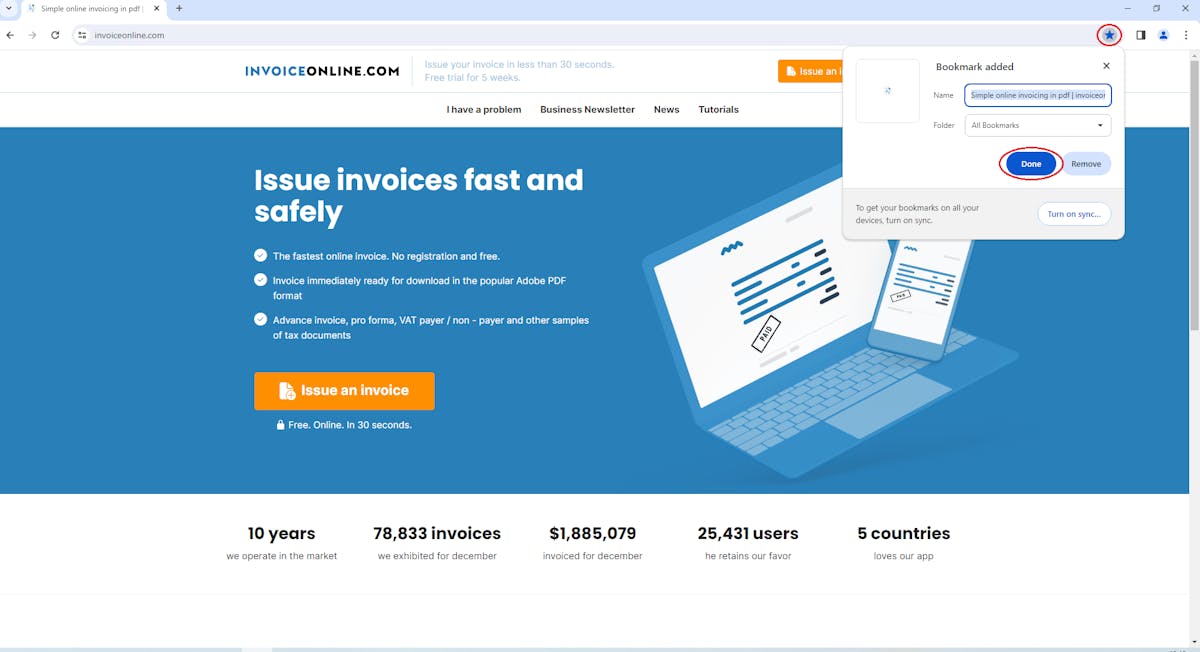
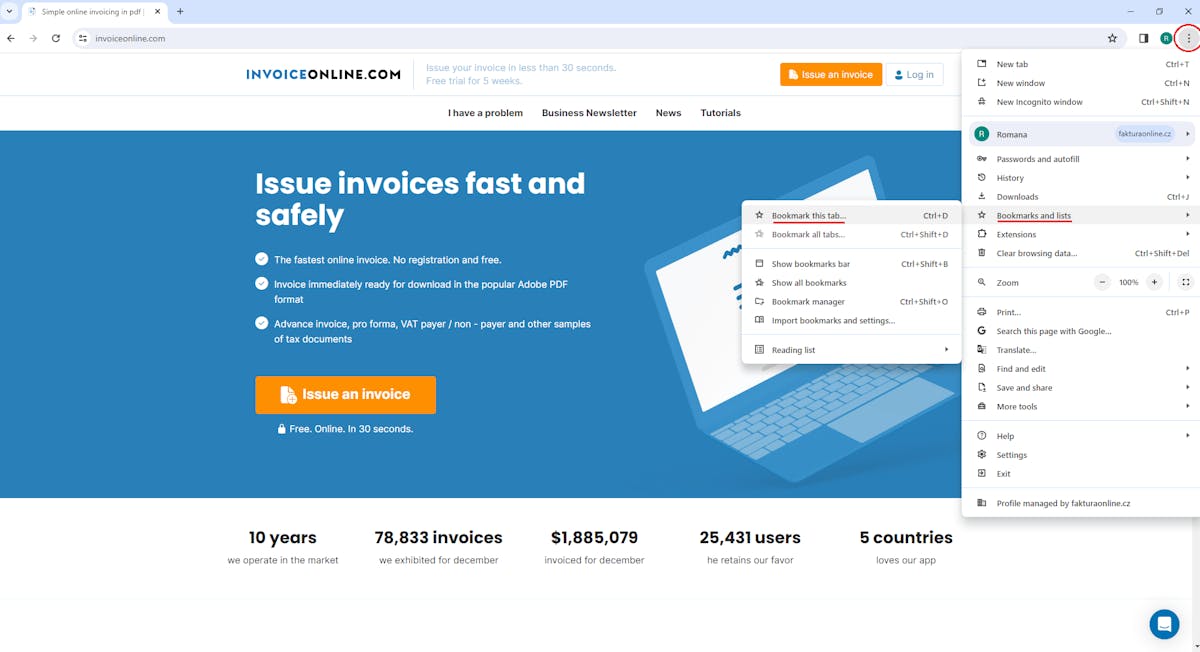
3. Saving a bookmark
Once you're happy with the name and location of the bookmark, just click Save, Add or Done, depending on which web browser you're using. This simple procedure will give you convenient and instant access to InvoiceOnline.com whenever you need it.
How to bookmark InvoiceOnline in the web browser for MAC users
If you are a MacOS user, you can quickly and easily bookmark InvoiceOnline.com by following these steps.
1. Opening a web browser
First, open your Mac internet browser (Safari, Google Chrome, Mozilla Firefox or other) and go to InvoiceOnline.com.
2.Adding a page to bookmarks
For convenient and quick access to InvoiceOnline.com you can bookmark the page in two ways:
- Using a keyboard shortcut: Press Command (⌘) + D, then edit the bookmark name and select where you want to save it.
- Manual addition: In Safari, click the Share icon and select Add Bookmark. In Google Chrome and Mozilla Firefox web browsers, you have two options - either click the star icon or the options icon on the top right, here you can edit the bookmark name and choose its location.
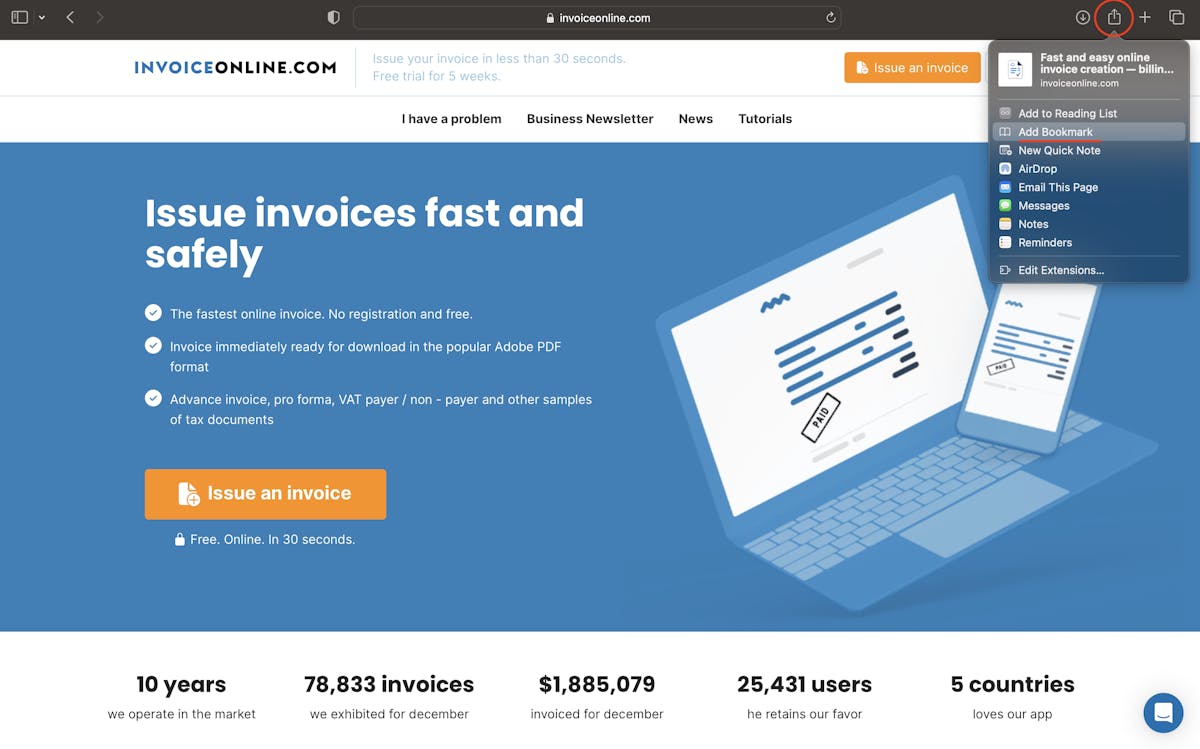
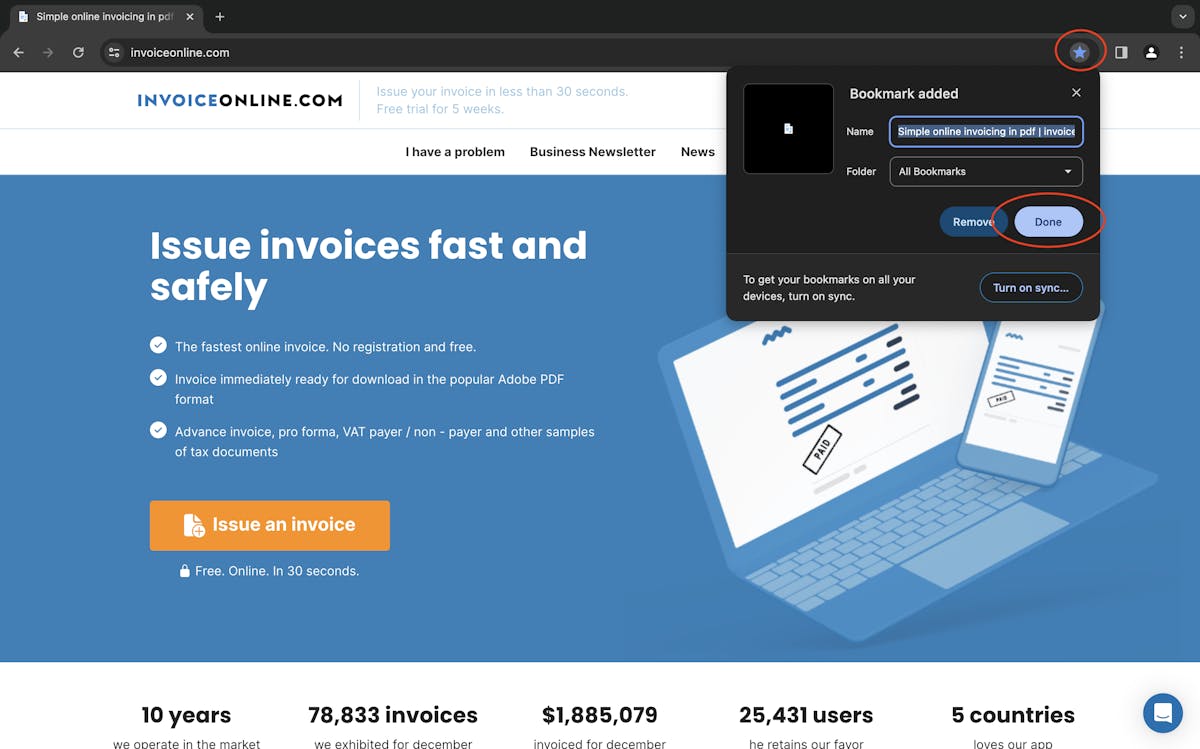
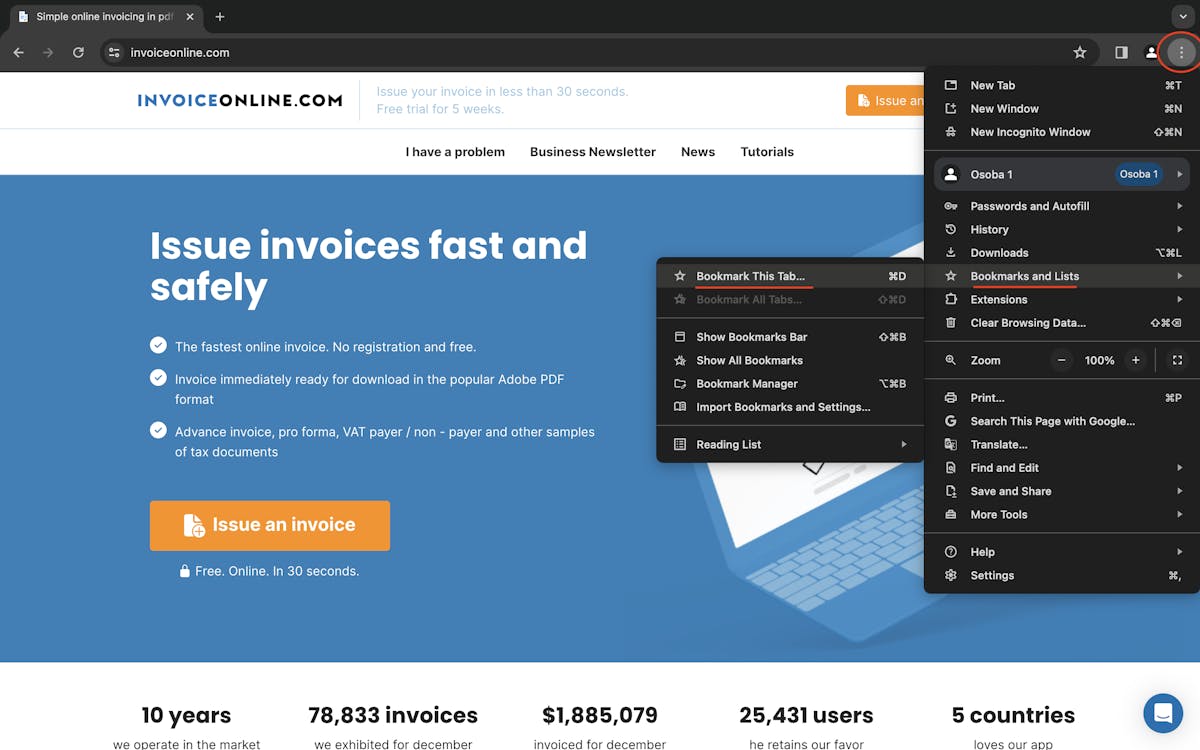
3. Saving a bookmark
Once you're happy with the name and location of the bookmark, just click Save, Add or Done (depending on your browser) and you're done! Now you'll always have InvoiceOnline.com handy on your Mac.